Notification
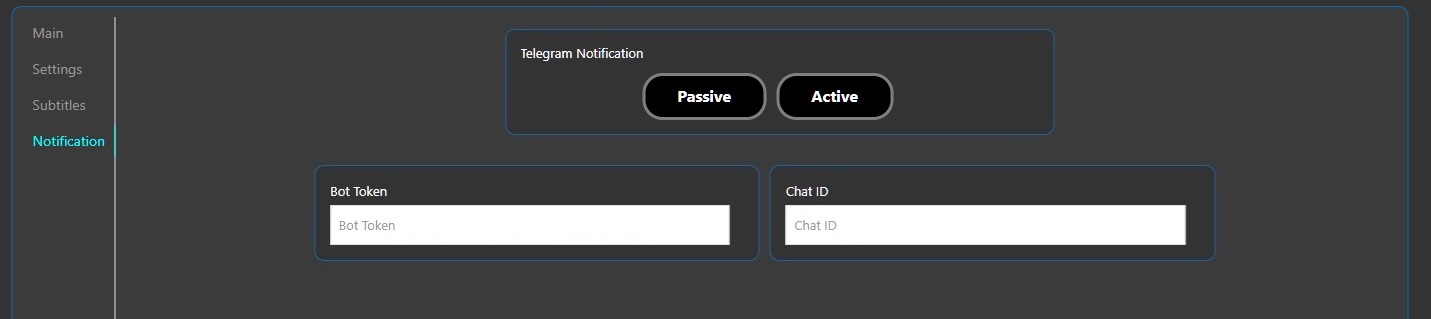
You can follow the videos created using the notification feature via Telegram.
Due to Telegram API limits, notifications are sent at 15 minutes intervals.
Instant notification is sent when the work is complete.
Currently disabled in Viral and Wide > Clip mode.
Activate Telegram Notifications
Login to Telegram Account
Log in to your Telegram account via your desktop app or phone.
Activating the BotFather Bot
Type BotFather in the search field and log in to the "blue-ticked (approved)" bot profile.
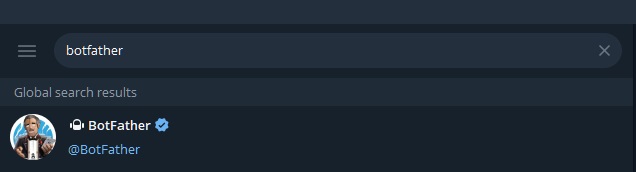
After logging in to the bot account, press the Start button below on the screen that appears.
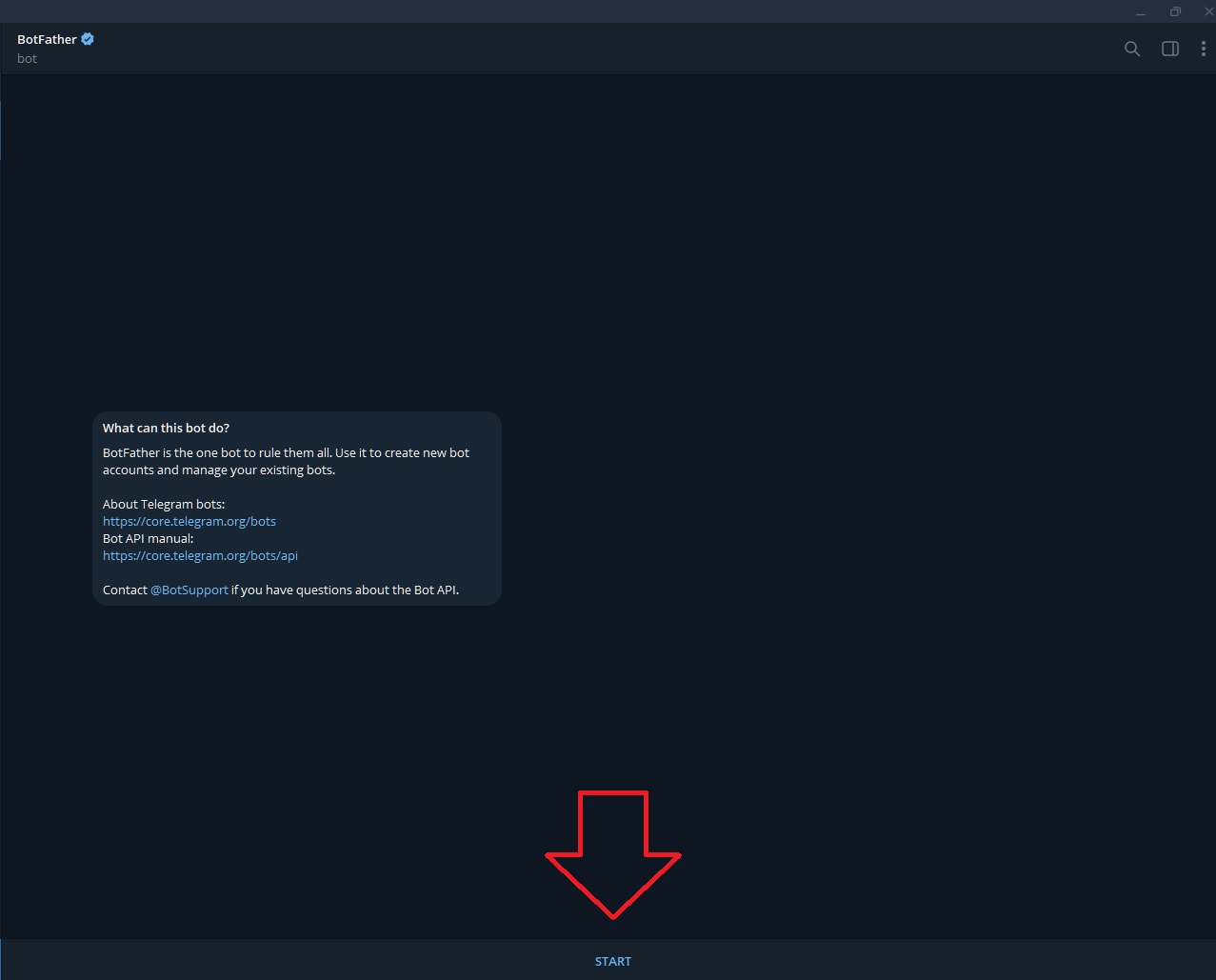
Create a New Bot
After pressing the start button, run /newbot.
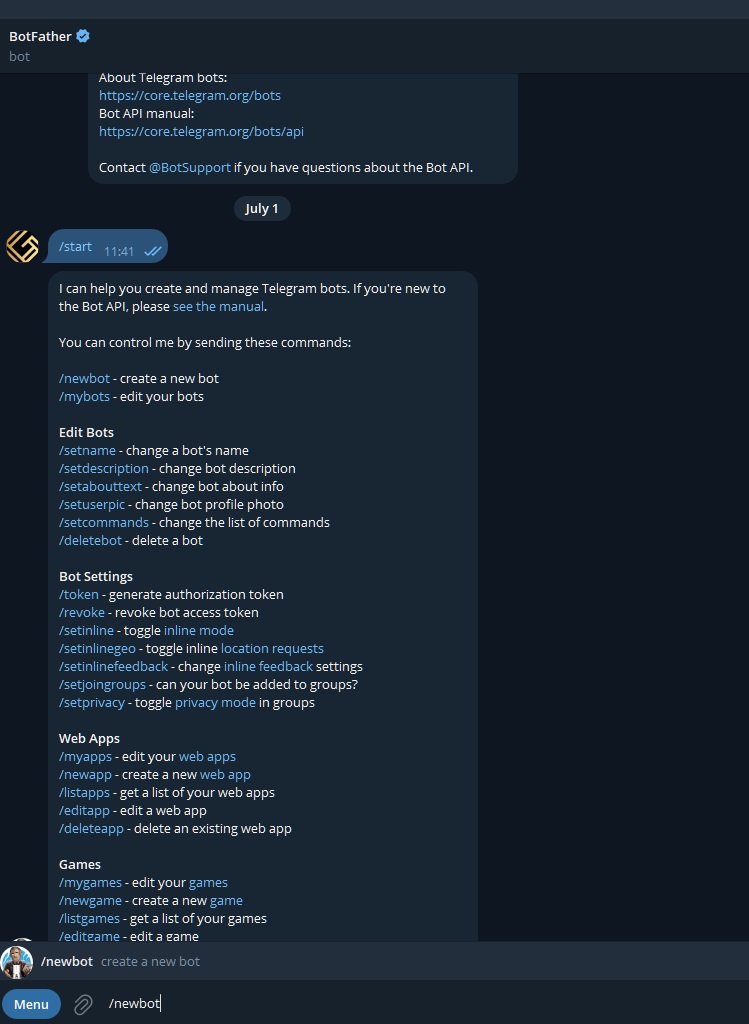
Entering Bot Information
Now we need a name for our bot and a username ending with bot.
Let's first name our bot and then define our username.
The dot (.) cannot be used when defining a username ending with bot.
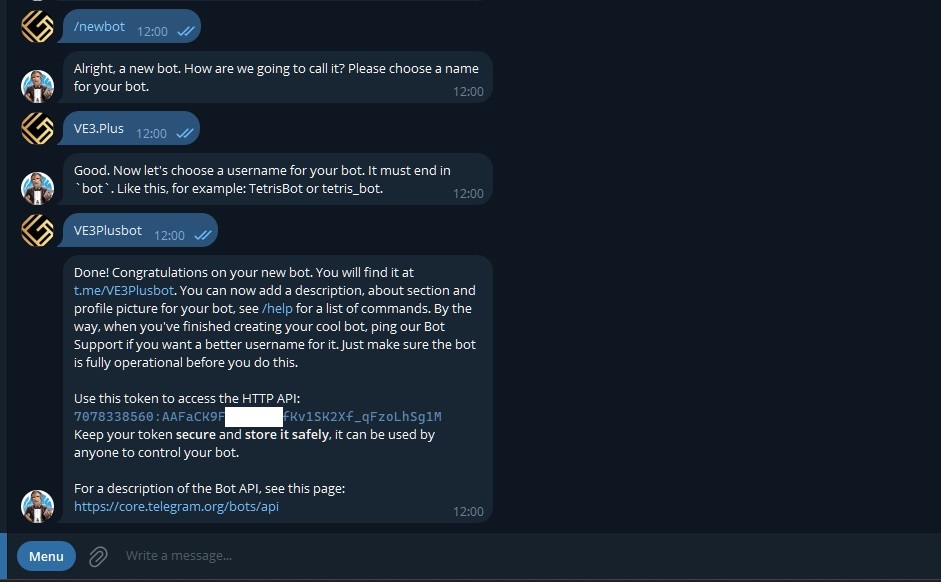
Launch Your Bot
After entering the user information, information such as token and bot login link is sent to us by the bot.
In order to move on to the new steps, let's start the bot account sent to us by clicking on the bot link shown with red arrow.
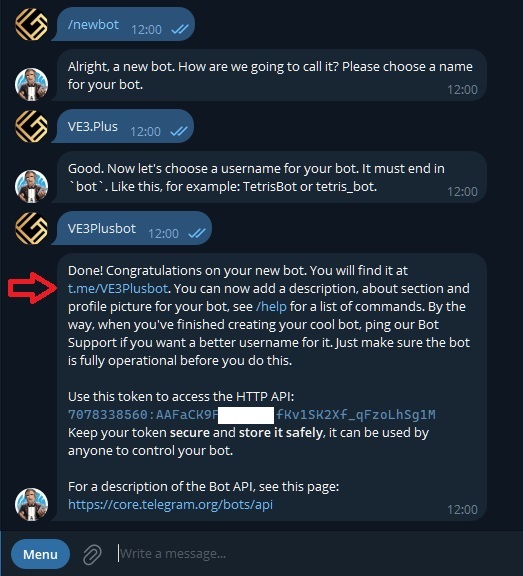
Our bot can now be activated. Let's activate our bot with the Start button.
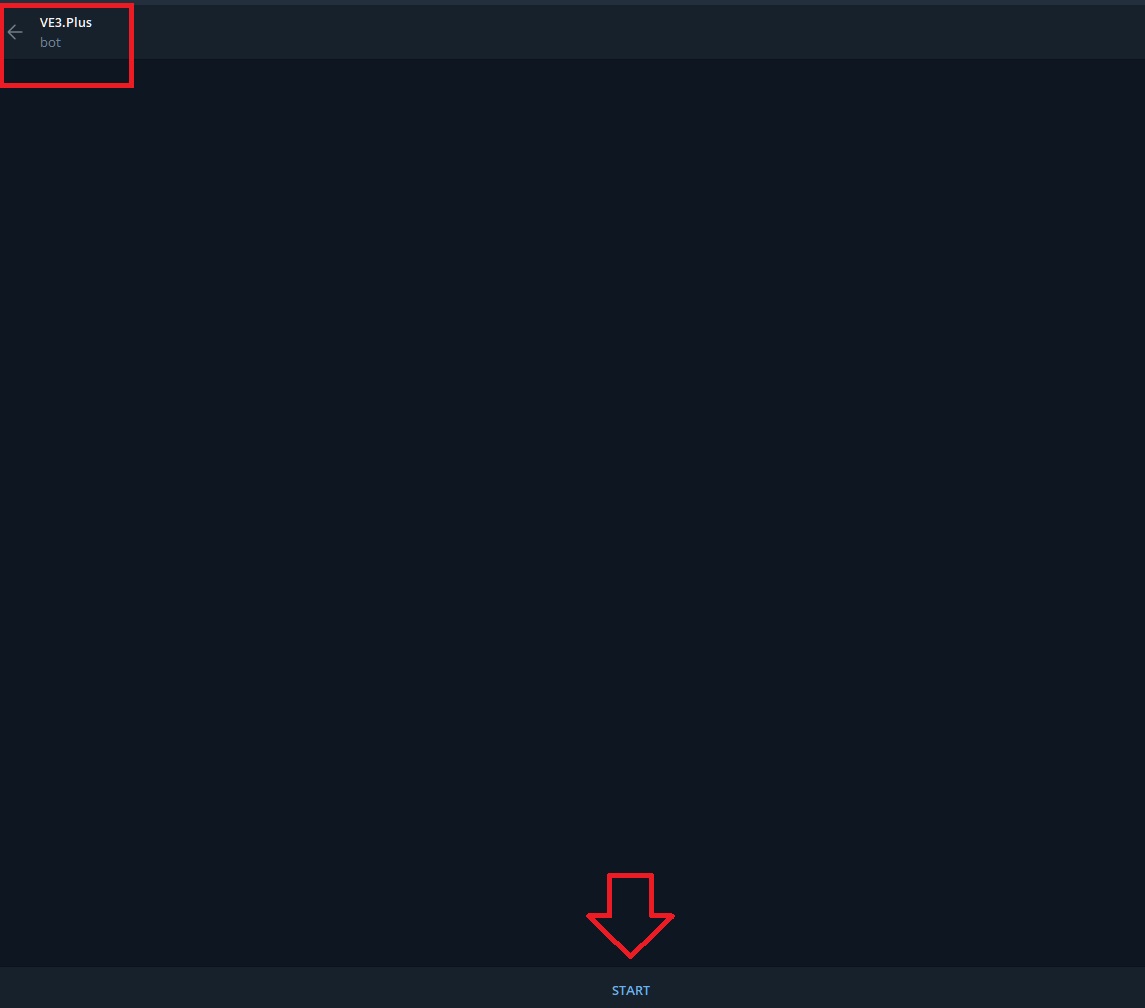
Getting Token and Chat ID Information
After activating our bot, we can move on to the token processes.
We copy the token information given to us by clicking on it
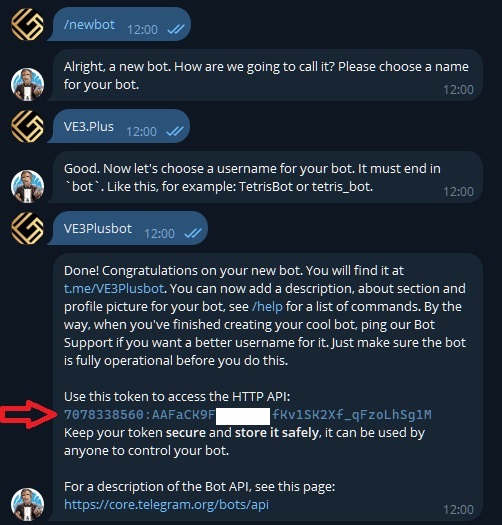
Let's paste it into the section that says < TOKEN > in the link below.
https://api.telegram.org/bot< TOKEN >/getUpdatesAfter this process, we will have a url like this.
https://api.telegram.org/bot7078338560:AAFaCK9F.....fKv1SK2Xf_qFzoLhSg1M/getUpdatesWhen you access the link, you will see such a page.
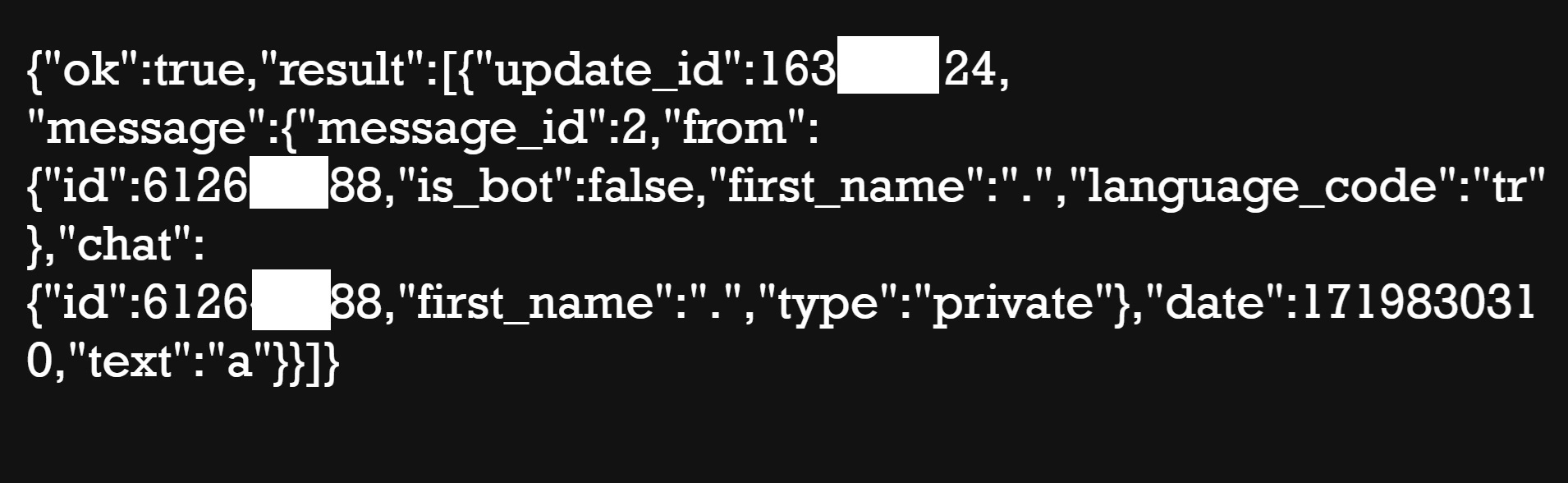
If only the " ok: true, result[] " text appears, trigger the bot by sending any text to your Telegram bot you created and then refresh the link page.
Token and Chat ID Integration
We obtained our token information from the bot, now we can get the Chat ID from the link page above and integrate it into our system.
The values expressed with "id:" indicate our Chat ID.
In our example, our Chat ID is id:6126....88.
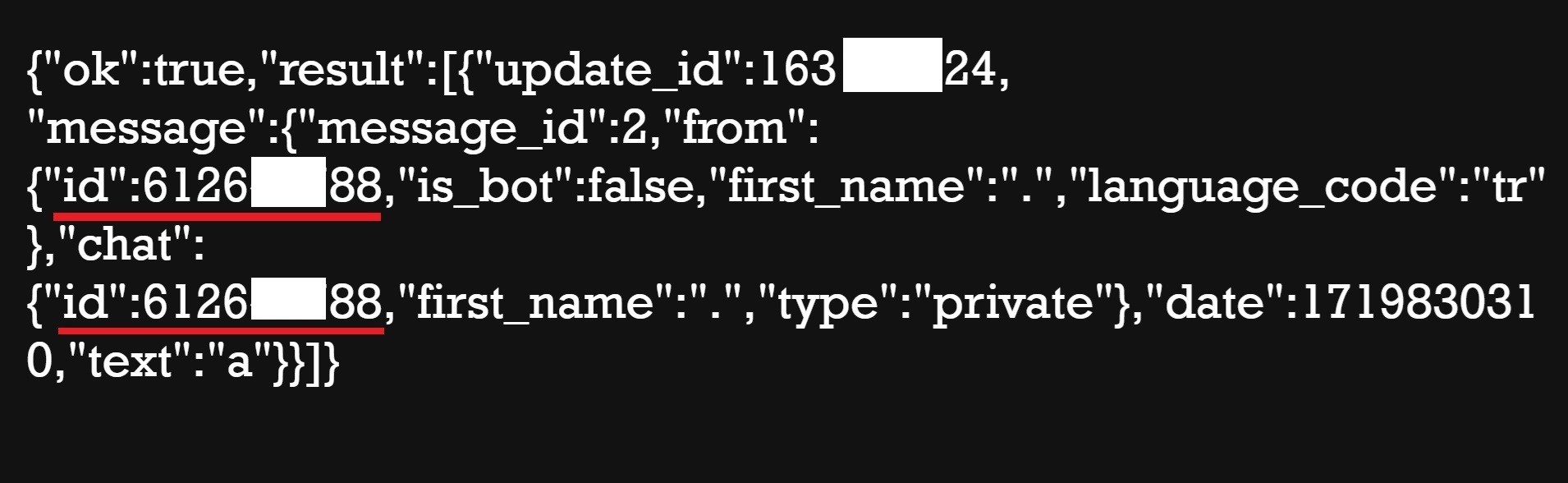
Now we can integrate all this information into our VE3.Plus system.
- Bot Token : 7078338560:AAFaCK9F....fKv1SK2Xf_qFzoLhSg1M
- Chat ID : 6126....88
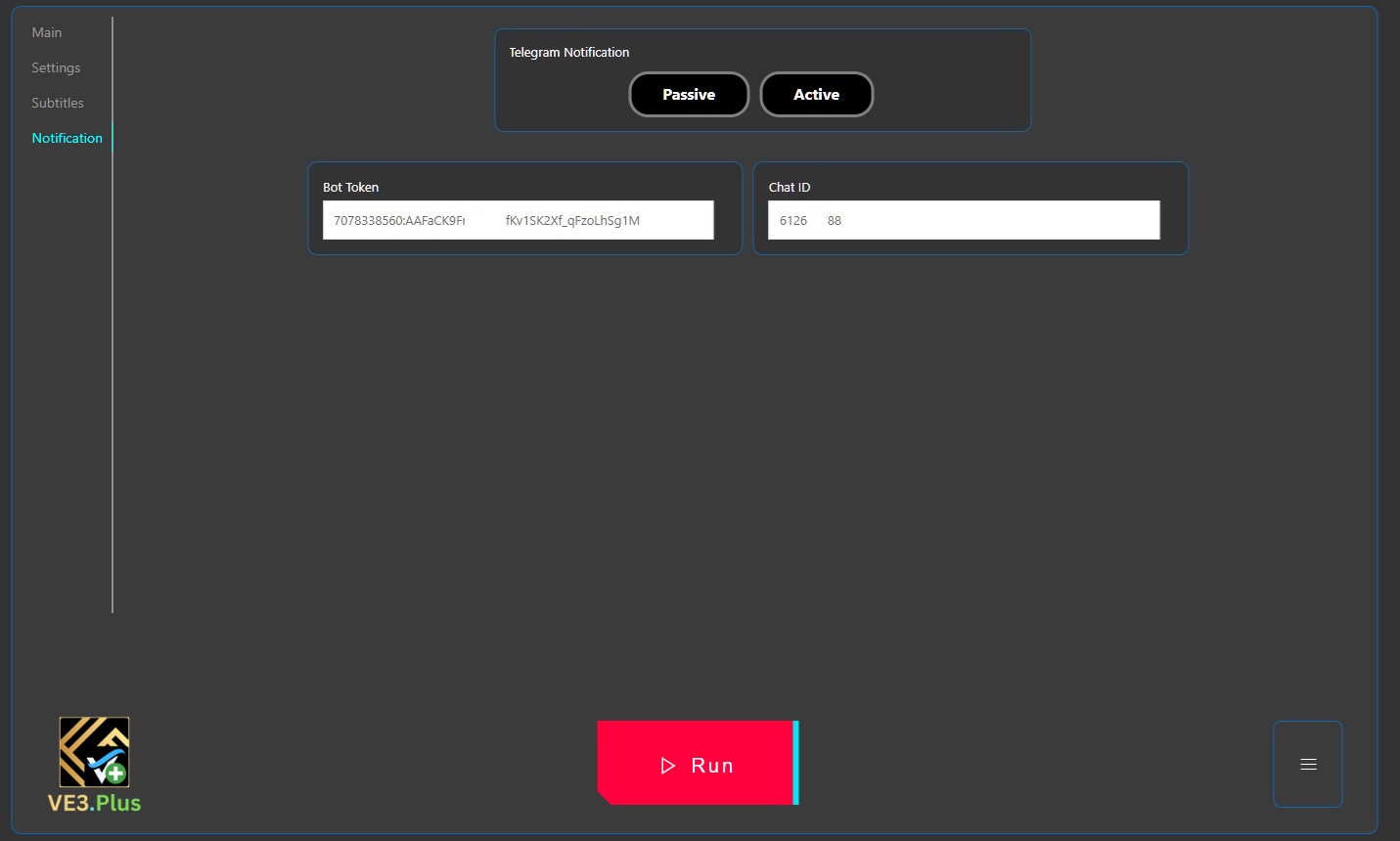
That's all...
Conclusion
Now, when you start your work, if the content production process is longer than 15 minutes, you will receive information about the progress every 15 minutes.
For example, you wanted to produce 100 videos with the Boost feature, and the 34th video is produced in the 15th minute.
The text "34th video is being processed..." reflected in the logs will also be displayed on your account as a notification from Telegram.
In this way, you will be able to easily follow the progress of your work when you are not in front of the computer.
Additional notification will be sent as soon as the work is completed.