Add Custom Sound
There are three separate options in the Add Custom Sound section.
- No
- Web
- Video
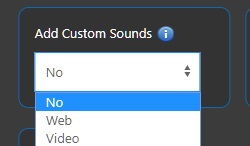
No option means the function is kept passive.
Web
Thanks to the web feature, you can play the audio from any duration of any video on Youtube, You can quickly produce content by integrating it into the system in seconds.

Simply define the sounds you want to add in a notepad as in the example above.
Things to pay attention
list.txt Sort
Firstly, determine the order of your content in list.txt. For example, if you have created 10 audio files, start the order of your web file from 11.
For details about list.txt Click here.
Determining Durations
Once you have created the order of your content, determine the duration of your scenes by adding a " | " sign.
For example, you will use 15 seconds of audio and you want to create 6 different scenes in it.
In this case, you can determine your scene durations as 4.1,2.6,1.3,2.8,1.7,2.5.
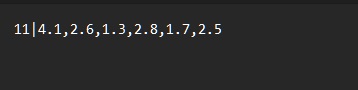
Determining URL Duration
In the next step, you need to determine at what time of the video the sound you want to use is located by adding a "|" sign after the scene durations.
Let's say you want to work on a sound that appears at the 25th minute and 34th second of a 40-minute video and continues for 15 seconds.
In this case, you need to carry out a process as in the image.
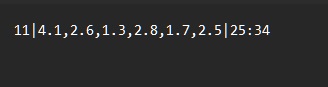
Add URL
At the last stage, all you need to do is add the YouTube URL you want to work on.

Define Sound
The number of queues you initially created for your sound file should be defined in the Sounds field. In this way, it is possible to use the sounds both on your computer and on the Web at the same time.

The created sounds are automatically saved to your sounds file.
You can use these sounds again and again in your subsequent works.
It will be helpful to review the order of your audio files before each new run to avoid confusion and problems.
Video
When the Video option is activated, content production is realised through the videos defined in the Video Folder.

The system processes the video you upload and creates new content on the subject you desire with the same audio and video transitions.
You do not need to enter any values in the Sounds section, only the videos you add will be processed.
For example,
You are interested in a video with many video scenes created with a voice on Instagram Reels.
You wanted to use a content structure with the same sound and transitions in the sector/category you desire.
You only need to download the video to your computer and define it to the system, configure your duration settings and determine which source you want to produce content from.
Video Settings
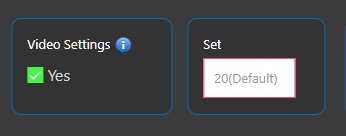
When you want to produce viral content with the video identification system, you can determine the sensitivity of the content analysis from this area.
The default value is 20.
If you think content is being created that does not match the transition times of the video you have defined Entering values below 20 here will provide better results.
📺 Tutorials
▶️ Web
▶️ Video