Minute
The minute method allows you to create content from desired durations of the target video.
It has two sub-modes: Default and Range.
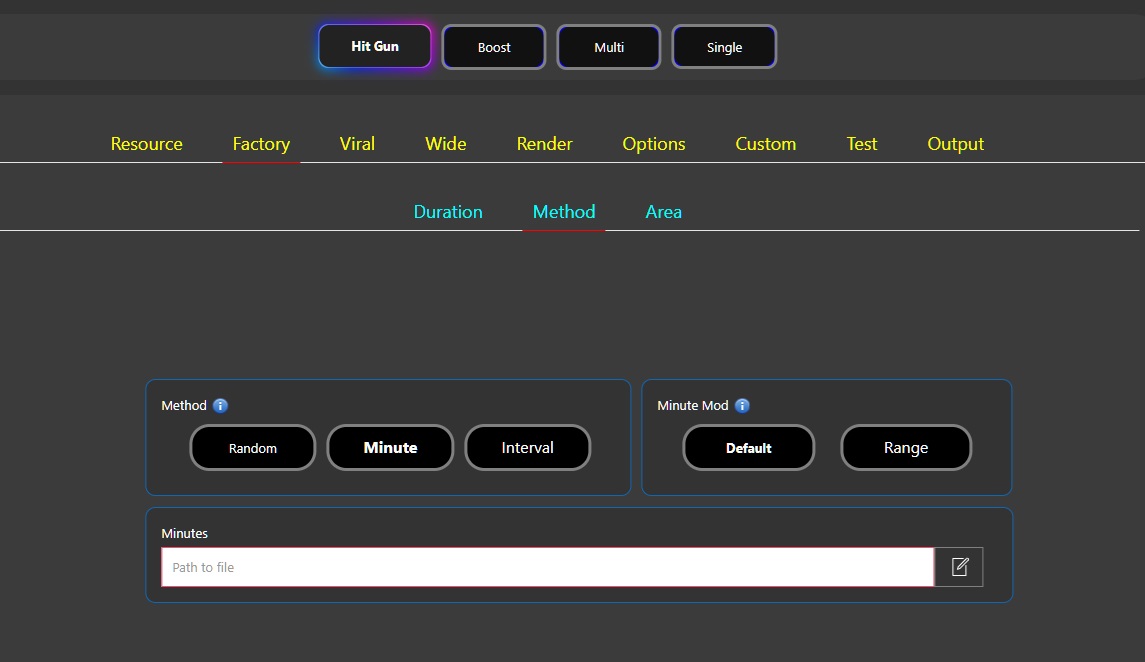
Default
The default mode allows you to specify the start times of the scenes you want to create segments for.
The desired durations for the operation are added to a notepad separated by commas (e.g., 1:13, 2:46, 7:19, 26:12). The notepad is defined in the system from the Minutes section.
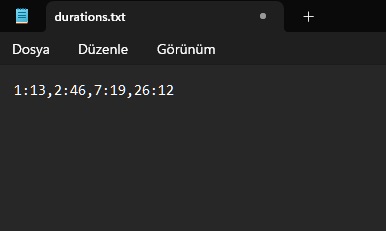
Example
Let's assume we want to extract 4 scenes from a 30-minute YouTube video.
| URL | youtube.com/video-id |
|---|---|
| Minutes | 1:13,2:46,7:19,26:12 |
| Video Duration/Fixed | 40 |
| Method | Minute/Default |
Result
| Video | Start | End |
|---|---|---|
| 1 | 1:13 | 1:53 |
| 2 | 2:46 | 3:26 |
| 3 | 7:19 | 7:59 |
| 4 | 26:12 | 26:52 |
Once the process is complete, the 4 new videos created from the time intervals shown in the table will be saved to the folder you specified on your computer.
Range
If you want to select any time interval instead of entering a Video Duration, you can use the Range mode.
With this feature, you can specify custom time intervals and save all the scenes you want.
Time intervals should be expressed with a " - " sign, and different scenes should be separated by commas (",").
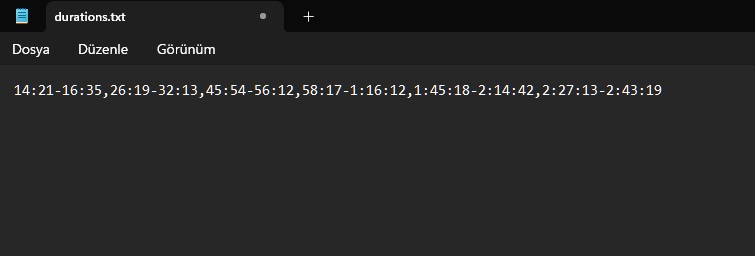
Example
Let's say we want to create separate content for 6 different scenes from a 3-hour video on our computer.
| Videos | C://path/file-name.mp4 |
|---|---|
| Minutes | 14:21-16:35,26:19-32:13,45:54-56:12,58:17-1:16:12,1:45:18-2:14:42,2:27:13-2:43:19 |
| Method | Minute/Range |
As a result of this process, 6 contents consisting of the specified time intervals will be created in the designated output folder.
📺 Tutorials
▶️ Default
▶️ Range